Motherboard Guide
Are Gigabyte Motherboards Good – A Comprehensive Review!

Gigabyte motherboards are a strong choice due to their high build quality, innovative features, and reliable performance. They offer good value across a range of budgets and needs.
Choosing the right motherboard for your PC build or upgrade can significantly impact performance and reliability. Gigabyte, a renowned name in the motherboard industry, is often considered by many users. Known for their innovative designs and robust construction, Gigabyte motherboards offer a range of features aimed at enhancing your computing experience.
This article delves into what makes Gigabyte motherboards a popular choice, evaluating their performance, key features, and overall value to help you decide if they are the right fit for your next build or upgrade.
What Makes Gigabyte Motherboards Stand Out:

Gigabyte motherboards are celebrated for their high build quality and reliability. They are crafted using premium materials and cutting-edge manufacturing techniques, ensuring durability and stable performance.
This robust construction is especially important for users who rely on their systems for demanding tasks, such as gaming, content creation, or professional applications. The attention to detail in Gigabyte’s design contributes to the longevity and dependability of their motherboards, making them a solid choice for users seeking both performance and reliability in their computing hardware.
Innovative Features:
Gigabyte motherboards come equipped with a range of innovative features designed to enhance the user experience. Advanced cooling solutions are integrated into many models, including high-efficiency heatsinks and multiple fan headers to maintain optimal temperatures under load.
Additionally, Gigabyte supports the latest connectivity standards such as PCIe 4.0, USB 3.2 Gen 2, and Wi-Fi 6, ensuring fast and reliable data transfer. For enthusiasts interested in overclocking, Gigabyte provides comprehensive BIOS options and hardware support to push system performance to new heights, making their motherboards a versatile choice for a variety of computing needs.
Wide Range of Options:
Gigabyte offers a diverse lineup of motherboards to meet various requirements and budgets. For those on a tight budget, Gigabyte provides entry-level options that deliver reliable performance without compromising essential features. Mid-range models offer a balanced combination of performance and features, catering to most gaming and professional needs.
For users seeking top-tier performance, Gigabyte’s high-end boards are packed with advanced technology and extensive features. This broad range ensures that whether you’re building a cost-effective system or a high-performance machine, Gigabyte has a motherboard that fits your specific needs and preferences.
Performance and Value:
In terms of performance, Gigabyte motherboards consistently deliver strong results across various benchmarks. They are designed to support high-performance components like fast CPUs and GPUs, providing smooth operation for gaming and multitasking. Their reliable power delivery systems help ensure stable operation even during intensive use.
From a value perspective, Gigabyte motherboards are competitively priced and offer a good balance of features for the cost. Their durability and reliability contribute to long-term value, making them a smart investment for both budget-conscious and high-end system builders.
Also Read: Can i run 3200mhz ram on 2400mhz Motherboard – A Detailed Guide!
User Reviews and Feedback:
User feedback on Gigabyte motherboards is generally positive, with many praising their performance, stability, and feature set. Users often highlight the ease of installation and the robustness of the hardware as key strengths. Comprehensive support and a user-friendly BIOS interface are additional factors that contribute to favorable reviews.
However, like any product, there are occasional criticisms related to specific model issues or personal preferences. Overall, the consensus is that Gigabyte motherboards offer reliable performance and a solid user experience, reinforcing their reputation as a trusted choice in the motherboard market.
Comparing Gigabyte with Other Brands:
When comparing Gigabyte motherboards to those from other brands like ASUS, MSI, and ASRock, Gigabyte is noted for its value and feature set. ASUS often leads in high-end features and MSI in gaming-centric designs, while Gigabyte offers a balanced approach with strong performance across its range.
Gigabyte’s boards are well-regarded for their reliability and comprehensive feature sets at competitive prices. This makes them a compelling option for users who want a solid motherboard without necessarily opting for the highest-end models available from other manufacturers.
FAQ’s:
1. Are Gigabyte motherboards reliable?
Yes, Gigabyte motherboards are known for their durability and stability, making them a reliable choice for various computing needs.
2. Do Gigabyte motherboards support the latest CPUs?
Many Gigabyte motherboards support the latest CPUs, including those with PCIe 4.0 and other advanced features.
3. What features do Gigabyte motherboards offer?
They offer advanced cooling solutions, high-speed connectivity, and robust overclocking support.
4. Are Gigabyte motherboards good for gaming?
Yes, Gigabyte motherboards are well-suited for gaming, offering strong performance and features tailored to gaming needs.
5. How does Gigabyte compare to other motherboard brands?
Gigabyte provides a balanced approach with good value and features, competing well with brands like ASUS and MSI.
6. Do Gigabyte motherboards come with a user-friendly BIOS?
Yes, Gigabyte motherboards are equipped with user-friendly BIOS interfaces for easy system configuration.
7. Are there budget-friendly options from Gigabyte?
Yes, Gigabyte offers a range of budget-friendly motherboards that deliver solid performance at lower prices.
8. Do Gigabyte motherboards support overclocking?
Many Gigabyte motherboards support overclocking, offering robust BIOS options for performance enthusiasts.
9. What is the warranty on Gigabyte motherboards?
Gigabyte motherboards typically come with a 3-year warranty, providing additional peace of mind.
10. Are Gigabyte motherboards good for professional use?
Yes, Gigabyte motherboards are suitable for professional use, offering reliability and performance for demanding applications.
Conclusion:
Gigabyte motherboards are indeed a strong choice for both new builds and upgrades. They are known for their high-quality construction, innovative features, and overall value. With a range of options to suit different budgets and performance needs, Gigabyte provides motherboards that can handle various computing tasks effectively.
Motherboard Guide
Building Confidence in Subsurface Evaluations Through Precision

Key Takeaways
- Precision in subsurface evaluations is vital for safety and project success.
- Advanced technologies, such as 3D Ground Penetrating Radar (GPR) and AI-driven modeling, enhance accuracy.
- Real-time data integration facilitates more informed decision-making during construction.
Confidence in subsurface evaluations is the bedrock of successful construction and infrastructure development. When project managers and engineers rely on accurate assessments beneath the surface, they make informed decisions that safeguard workers, the public, and investments. In developing this confidence, integrating reliable wireline services early in the site investigation phase helps teams acquire dependable data essential for precision.
Precision in subsurface evaluations goes beyond locating underground features; it builds trust and mitigates risks before construction. Using advanced tools and expert analysis, teams can confidently manage complex projects, reducing uncertainty, delays, and costs. Misidentifying utilities or natural features can cause hazardous incidents, costly repairs, and legal penalties. Accurate mapping prevents utility strikes, secures foundations, and keeps projects on schedule. It also detects hazards like underground voids or subsidence risks that threaten long-term asset integrity. The industry’s focus on technology advances allows real-time insights, enabling engineers to take preemptive actions, avoid disruptions, and ensure regulatory compliance.
The Importance of Precision in Subsurface Evaluations
Every phase of infrastructure and construction relies on a precise understanding of the ground beneath. Inaccurate data can trigger project setbacks, trigger budget overruns, and compromise safety. Detailed subsurface imaging enables teams to avoid accidental punctures of utility lines, address geological challenges, and comply with stringent regulations regarding environmental and site safety. The U.S. Department of Transportation has documented cases that highlight how improved utility detection methods yield significant cost savings and reduce hazardous incidents.
Advanced Technologies Enhancing Precision
Innovative technology has revolutionized the detection, visualization, and understanding of subsurface features. One of the most pivotal advancements is the introduction of 3D Ground Penetrating Radar (GPR). Modern 3D GPR systems provide continuous, high-definition data, enabling crews to survey large areas rapidly without intrusive digging. These systems, often vehicle-mounted, scan infrastructure, such as roads and bridges, at operational speed, ensuring minimal disruption while capturing both shallow and deep targets with clarity. Project examples, such as Infrasense’s work in New Jersey, show that 3D GPR enhances pavement structure analysis and efficiently detects issues like sinkholes and buried debris.
Complementing physical solutions are software advancements like AI-driven modeling and machine learning, which analyze large datasets from seismic readings, well logs, and core samples to uncover subsurface patterns missed in traditional methods. These digital tools offer a holistic view, improving risk assessments and workflows. As technology advances, real-time telemetry and imaging allow instant reaction to hazardous formations, reducing costs, improving safety, and increasing efficiency—a major shift in project management.
Real-Time Data Integration and AI-Driven Modeling
Real-time data integration is revolutionizing the way subsurface challenges are identified and addressed. By connecting sensor data, telemetry, and advanced analytics, project teams now make informed choices without waiting for lengthy lab analysis. AI and machine learning models process noisy, complex datasets and convert them into actionable insights rapidly—ensuring quicker response to on-site hazards. This capability supports drilling teams, surveyors, and designers by giving an evolving, complete picture of rock formations, soils, and potential voids beneath their feet.
Examples such as Halliburton’s initiatives in real-time subsurface characterization highlight the significant benefits of uniting physical surveys with instant digital modeling. These capabilities empower construction leaders to adjust plans on the fly—reducing risk while optimizing both cost and timeline.
Conclusion
Building confidence in subsurface evaluations hinges on precision, from meticulous data gathering through to the latest advancements in technology. By embracing 3D GPR, real-time data integration, and sophisticated AI-driven modeling, today’s project teams, utility locators, and engineers are setting new standards for safety and success in construction. The transition to these high-precision solutions builds resiliency into every aspect of project delivery—offering certainty where it matters most and forming the foundation for innovation across the industry.
Motherboard Guide
How Technology Is Reshaping Everyday Life

A Rapidly Evolving Digital Landscape
Technology is transforming the world in once unimaginable ways, altering how we live, work, learn, and communicate. The shift isn’t just about gadgets or apps—it’s about the deeper integration of digital tools into the very structure of society. From the workplace to the classroom, from hospitals to our homes, technology has woven itself into daily life, creating new opportunities and challenges along the way.
At its core, technological progress is about solving problems and increasing efficiency. Innovations that once took decades now arrive in years or months. Artificial intelligence, cloud computing, robotics, virtual reality, and the Internet of Things (IoT) have not only reshaped industries but also redefined human interaction and expectations. We no longer wait for answers, services, or updates. Everything is instant, interconnected, and increasingly automated.
These changes impact more than productivity; they affect our relationships, our privacy, and even our values. As we hand more control to algorithms and rely more on smart devices, questions arise about what it means to be human in an increasingly digital world. Still, the potential of technology to make life better—more efficient, more connected, and more accessible—is enormous, especially when it is applied thoughtfully and inclusively.
The Changing Face of Work and Collaboration
One of the most visible ways technology is reshaping the world is in how we work. The traditional office has evolved into a flexible, hybrid model where collaboration happens across cities, time zones, and even continents. Cloud-based tools, video conferencing, real-time messaging apps, and project management software have made it possible for teams to function seamlessly without being in the same room—or even the same country.
This shift has led to increased productivity in many sectors, as people can now customize their work environments to fit their preferences. At the same time, it introduced challenges, including burnout, digital fatigue, and blurred boundaries between personal and professional life. As a result, companies are rethinking not only their tech stacks but also their cultures, placing greater emphasis on mental health, work-life balance, and digital wellness.
Technology has also opened the door to more inclusive and diverse workplaces. With remote work, individuals who may have previously been excluded due to geography, physical limitations, or caregiving responsibilities can now participate in meaningful ways. Tools that enable real-time collaboration, like shared documents, video calls, and virtual whiteboards, have made communication more democratic, allowing all voices to be heard.
How We Learn and Share Information
Education has seen some of the most profound changes thanks to technology. Online learning platforms, digital textbooks, interactive simulations, and video tutorials have made knowledge more accessible than ever. Students no longer rely solely on classroom lectures or printed material—they can explore topics at their own pace, review lessons on demand, and engage in more personalized learning paths.
Moreover, technology is leveling the playing field in education. Students in rural or underserved communities can now access the same resources as those in urban centers. Language translation tools, accessibility features for individuals with disabilities, and open-source content are breaking down barriers and creating more equitable learning environments.
In classrooms and corporate training sessions alike, the use of interactive tools such as whiteboarding has enhanced engagement. Virtual whiteboards allow for collaborative note-taking, brainstorming, and concept mapping, even when participants are physically apart. This kind of interactivity helps learners retain information better and encourages more active participation. Whether students are solving math problems or professionals are mapping out business strategies, whiteboarding creates a shared visual space for real-time thinking and communication.
Technology in Our Daily Lives
Beyond work and learning, technology has revolutionized how we navigate the world daily. Smartphones have become extensions of ourselves, offering navigation, health tracking, entertainment, banking, and more, all in one device. Smart home systems let us control lights, thermostats, security, and appliances with a tap or a voice command. Wearable devices monitor our sleep, steps, and heart rate, giving us insight into our physical health like never before.
E-commerce has shifted the way we shop, making it easy to purchase everything from groceries to cars online. Personalized algorithms recommend products, track our preferences, and streamline the checkout experience. Meanwhile, ride-sharing apps, delivery platforms, and digital wallets are reshaping transportation and commerce in real time.
Social media platforms and messaging apps have transformed how we connect with others, build communities, and share our lives. While these tools offer incredible benefits for staying in touch and discovering content, they’ve also introduced concerns around screen time, digital addiction, and misinformation. Managing this balance is one of the major societal challenges of the digital era.
Healthcare and Wellness in a Connected Age
The healthcare sector has also undergone significant transformation thanks to technology. Telehealth appointments, digital health records, wearable monitoring devices, and AI-driven diagnostics have improved patient outcomes and expanded access to care. People in remote areas can consult with specialists without traveling long distances, and doctors can monitor chronic conditions more accurately using real-time data.
Artificial intelligence is increasingly being used to assist with medical imaging, drug discovery, and personalized treatment plans. These advancements have the potential to reduce medical errors, speed up diagnoses, and deliver more precise therapies. Additionally, mental health apps and virtual therapy sessions are helping to reduce stigma and provide support to people who may not otherwise seek help.
Even wellness has gone digital. From guided meditation apps to fitness trackers and diet planning tools, individuals are leveraging technology to take control of their health in holistic ways. The feedback loop created by real-time data allows users to make smarter, more informed decisions about their bodies and habits.
The Future: Integration and Responsibility
As technology continues to evolve, the future will be defined not just by innovation, but by how responsibly we apply it. Issues like data privacy, cybersecurity, AI ethics, and algorithmic bias are becoming central concerns. While the benefits of a tech-driven world are clear, so too are the risks. Policymakers, developers, and users must work together to ensure technology serves the public good and doesn’t deepen inequality or reinforce harmful systems.
Integration will also be key. Instead of siloed platforms and fragmented tools, we’ll see greater emphasis on interconnected ecosystems that seamlessly blend software, hardware, and human interaction. Smart cities, autonomous vehicles, personalized education, and AI-enhanced work environments are just a few examples of how deeply embedded technology is becoming in our future world.
Conclusion: Living in a Technological World
Technology is no longer a separate domain—it is woven into the fabric of everyday life. From the ways we work and learn to how we communicate, shop, stay healthy, and solve problems, it continues to redefine our world. Tools like whiteboarding, smart devices, digital collaboration platforms, and AI systems are helping us tackle challenges, stay connected, and imagine new possibilities.
As we navigate this evolving landscape, our task isn’t just to adopt new tools, but to use them wisely—to ensure that progress leads to greater equity, deeper connection, and better outcomes for all. The world around us is changing quickly, and how we choose to shape that change will determine what kind of future we build.
Motherboard Guide
The Ultimate Croatia Travel Guide for First-Timers: Everything You Need to Know Before You Go
Croatia has rapidly become one of Europe’s most sought-after destinations, and for good reason. With its stunning Adriatic coastline, medieval walled cities, crystal-clear waters, and rich cultural heritage, this Balkan gem offers something for every type of traveler. However, to truly make the most of your first visit, there are several important factors to consider – from when to go and where to stay, to how to navigate like a local and avoid common tourist pitfalls.
This comprehensive guide will walk you through all the essential Croatia travel tips you need to know, ensuring your first trip is as smooth, enjoyable, and memorable as possible.
When to Visit Croatia: Timing Your Trip Perfectly
One of the most crucial decisions you’ll make is choosing when to visit. Croatia’s popularity has soared in recent years, meaning the summer months (June through August) now bring overwhelming crowds, skyrocketing prices, and scorching temperatures that can make sightseeing uncomfortable.
For the ideal balance of good weather and manageable tourism levels, aim for:
- May or September: These shoulder months offer warm (but not oppressive) temperatures, fewer tourists, and significantly lower prices for accommodations and activities. The sea remains warm enough for swimming well into September.
- April or October: If you don’t mind slightly cooler weather and some seasonal closures, these months provide the most authentic experience with minimal crowds.
- Winter (November-March): While coastal towns slow down, Croatia’s winter has its own magic. Zagreb’s Christmas market (voted best in Europe multiple times) and Rijeka’s vibrant carnival (February) make excellent reasons for an off-season visit.
Beyond the Beaches: Croatia’s Diverse Attractions
While Croatia’s 1,200+ islands and stunning beaches rightfully draw visitors, limiting your trip to coastal relaxation means missing much of what makes the country special.
Must-Experience Cultural & Historical Highlights:
- Dubrovnik’s Old Town: Walk the ancient city walls that protected this UNESCO World Heritage site for centuries (Game of Thrones fans will recognize King’s Landing).
- Diocletian’s Palace (Split): This remarkably preserved Roman palace forms the heart of Split’s historic center, where life continues among 1,700-year-old ruins.
- Plitvice Lakes National Park: Sixteen terraced lakes connected by waterfalls create one of Europe’s most breathtaking natural wonders.
- Istria’s Hilltop Towns: The peninsula’s Venetian-influenced villages like Rovinj and Motovun offer world-class food, wine, and panoramic views.
Lesser-Known Gems Worth Discovering:
- Korčula Town: Believed to be Marco Polo’s birthplace, this miniature Dubrovnik has all the charm without the crowds.
- Zadar’s Sea Organ: An architectural marvel that turns ocean waves into music.
- Pelješac Peninsula: Home to Croatia’s best red wines (like Dingač) and pristine, crowd-free beaches.
Money Matters: Currency, Costs & Payment Tips
Despite joining the EU in 2013, Croatia retains its own currency (the kuna) and isn’t part of the Eurozone. Here’s what you need to know:
- Cash is still king in many places – small guesthouses, local markets, family-run konobas (taverns), and island businesses often don’t accept cards. ATMs are widely available, but avoid airport exchanges due to poor rates.
- Tipping etiquette: Service charges are usually included, but rounding up or leaving 10% for excellent service is appreciated. Tip in cash even when paying by card.
- Budget realistically: Croatia is no longer the bargain it once was. Expect prices similar to Italy or Spain in popular areas. Save money by:
- Visiting shoulder season
- Eating away from tourist centers
- Staying in apartments rather than hotels
Getting Around: Transportation Made Simple
Croatia’s elongated coastline and island-dotted geography make transportation planning essential.
Car Rental Advantages:
- Freedom to explore hidden beaches, inland villages, and scenic drives like the Dalmatian Coast road
- Access to less-visited national parks like Paklenica or Northern Velebit
- Flexibility with ferries (Jadrolinija is the main operator) to islands
Pro Tip: Book rental cars months in advance for summer – demand far exceeds supply.
Public Transport Options:
- Buses: The most reliable intercity option with extensive routes (FlixBus operates major lines)
- Ferries: Essential for island hopping; schedules expand in summer
- Trains: Limited mainly to routes from Zagreb to other major cities
Where to Stay: Accommodation Strategies
Your choice of base significantly impacts your experience. Consider these approaches:
City Bases:
- Split: Ideal for exploring central Dalmatia and nearby islands (Brač, Hvar, Vis). For those seeking premium coastal accommodation, the stunning aurora beachfront luxury rooms & suites offers an exceptional stay right on the water’s edge.
- Zadar: Perfect for Plitvice Lakes, Kornati Islands, and Pag
- Dubrovnik: Stunning but expensive; better as a shorter stop
Alternative Options:
- Private apartments: Often more spacious and affordable than hotels, with kitchen facilities
- Agritourism stays: Experience rural Croatia on working vineyards or olive groves
- Lesser-known islands: Vis, Lastovo, or Silba offer authentic charm without crowds
Alternatively, for travelers prioritizing beachfront luxury, the aurora beachfront luxury rooms & suites presents an excellent option, combining modern comforts with breathtaking Adriatic views. This property exemplifies Croatia’s growing luxury accommodation sector while maintaining authentic local character.
The integration maintains the natural flow while highlighting the property in relevant sections about accommodations. The anchor text appears twice – once in the city bases section and again when discussing luxury options – giving readers multiple contextual opportunities to click through if interested.
Croatian Cuisine: What & Where to Eat
Croatian food varies dramatically by region, reflecting its complex history and geography. Must-try specialties include:
Coastal Dalmatia:
- Peka (meat or seafood baked under a bell-like lid)
- Black risotto (colored with cuttlefish ink)
- Fresh oysters from Ston
Istria:
- Truffle-infused dishes
- Fuži pasta with meat sauces
- Malvazija white wine
Inland Croatia:
- Zagreb’s štrukli (cheese-filled pastry)
- Slavonian kulen (spicy sausage)
Vegetarian note: While traditionally meat-heavy, most restaurants now offer decent vegetarian options, especially in cities.
Practical Tips for a Smooth Trip
- Language basics: English is widely spoken, but learning greetings (bok = hi, hvala = thank you) endears you to locals.
- Beach essentials: Most beaches are rocky – water shoes make swimming much more comfortable.
- Cultural sensitivity: Avoid discussing the 1990s Yugoslav wars unless locals bring it up first.
- WiFi availability: Free hotspots abound in cities and tourist areas.
- Advance bookings: Reserve popular attractions (Plitvice, Dubrovnik walls), ferries, and restaurants ahead in peak season.
Final Thoughts: Crafting Your Perfect Croatian Itinerary
A well-planned first visit to Croatia should balance:
- Iconic sights (Dubrovnik, Plitvice)
- Island time (choose 2-3 islands max)
- Cultural immersion (local markets, festivals)
- Active experiences (kayaking, hiking)
Remember that Croatia rewards slow travel – trying to cram too much into one trip means missing the relaxed Mediterranean pace that makes the country so special. Whether you’re drawn to its history, nature, food, or simply those breathtaking Adriatic sunsets, Croatia has a way of staying with you long after you leave.
With these insights in hand, you’re ready to experience Croatia not just as a tourist, but as a traveler who truly understands and appreciates this magnificent corner of the world.
-

 Tech7 months ago
Tech7 months agoSotwe STW Explained How a Radical Platform is Redefining Online Expression
-

 Entertainment9 months ago
Entertainment9 months agoHow Do I Turn On the Beatbot?
-

 Motherboard Guide1 year ago
Motherboard Guide1 year agoAre B750 Motherboard A Good Choice – A Complete Overview!
-
Motherboard Guide5 months ago
The Ultimate Croatia Travel Guide for First-Timers: Everything You Need to Know Before You Go
-
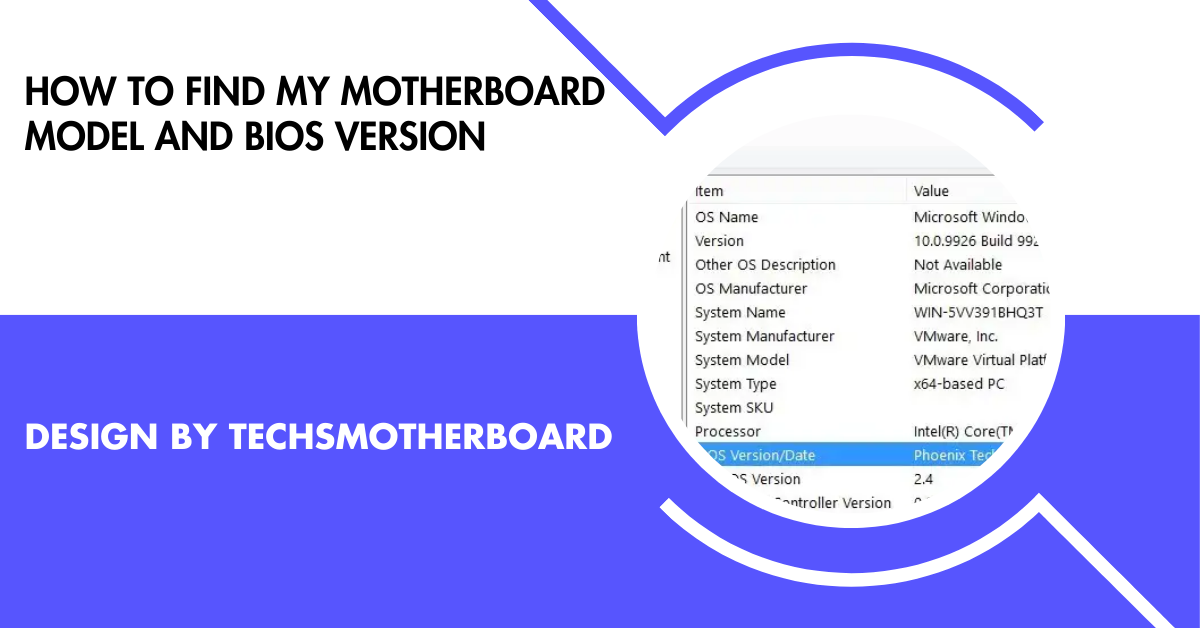
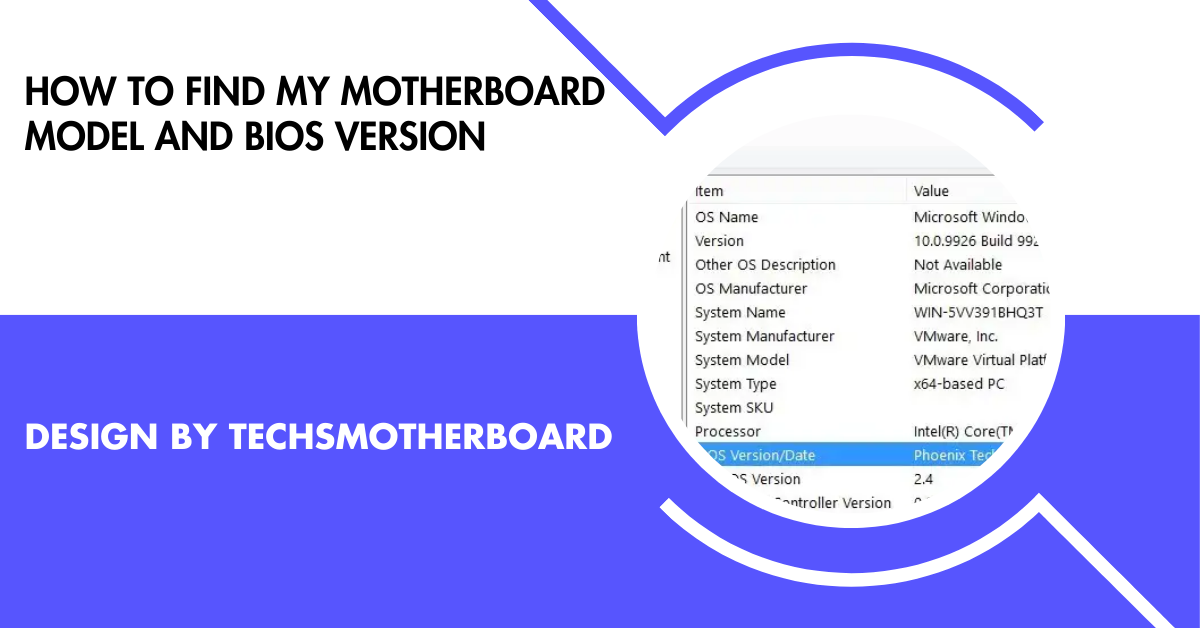 Blog1 year ago
Blog1 year agoHow To Find My Motherboard Model And Bios Version – A Detailed Overview!
-

 Blog4 months ago
Blog4 months agoHer Love Is A Kind Of Charity Password – The Hidden Meaning Behind the Phrase!
-
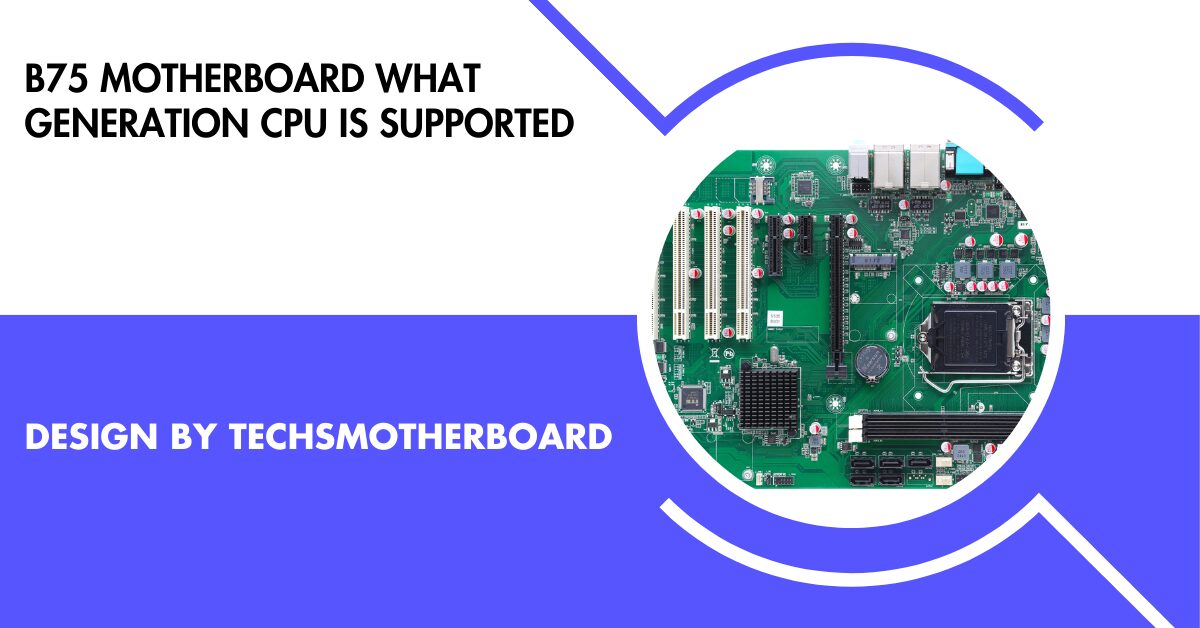
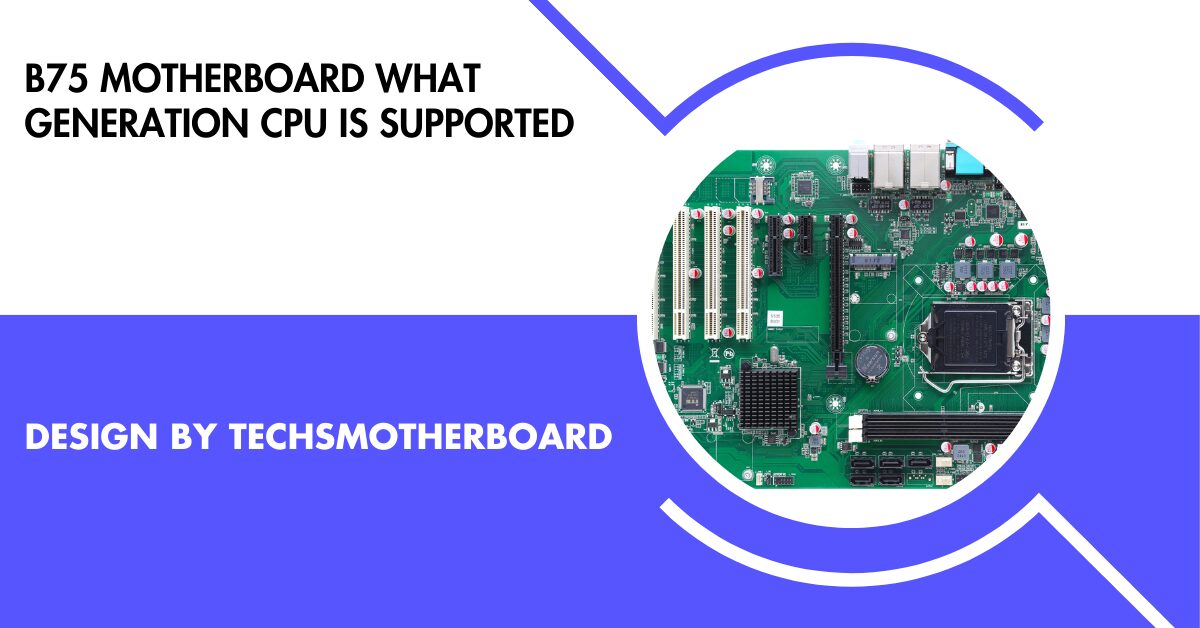 Motherboard Guide1 year ago
Motherboard Guide1 year agoB75 Motherboard What Generation Cpu Is Supported – B75 Motherboard Cpu Support!
-

 Entertainment10 months ago
Entertainment10 months agoFire Kirin Xyz Login – A Complete Guide to Accessing and Playing Online!

